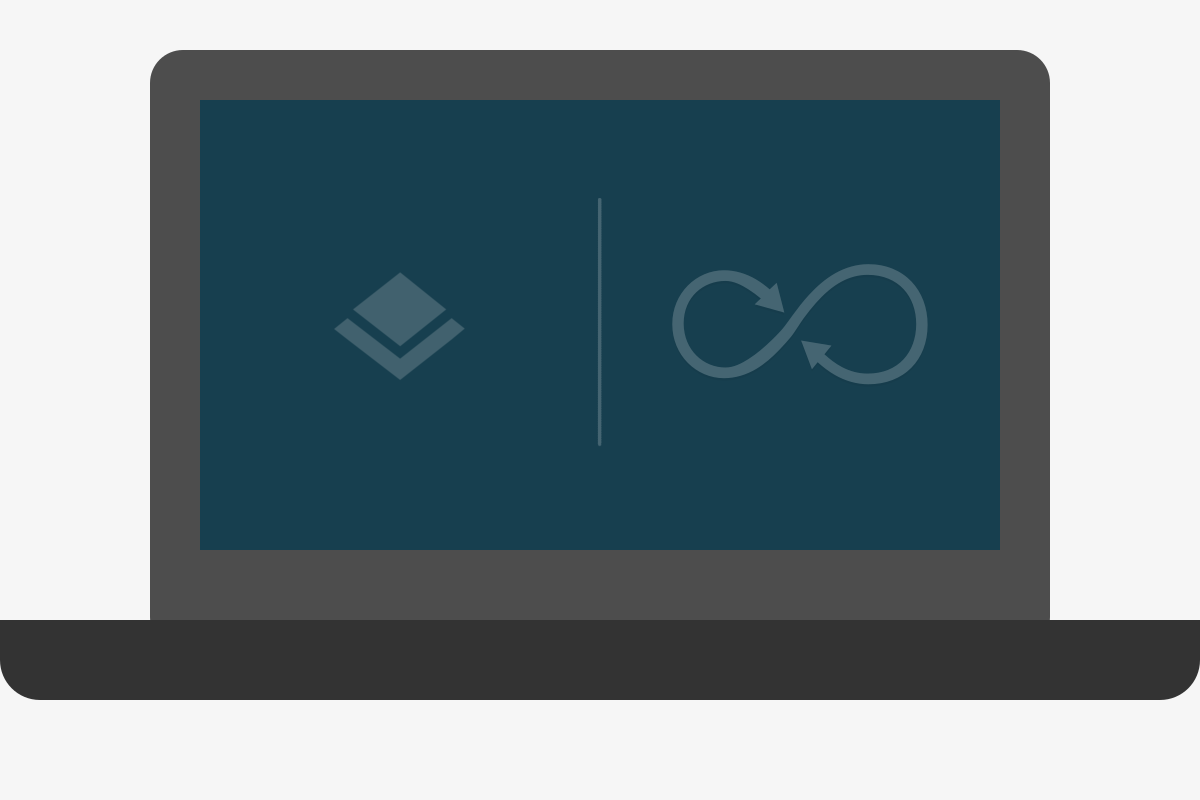Markdown 图片
图片的语法和链接很像。 alt text 是替换文本;alt 属性规定在图像无法显示时的替代文本。虽然 alt text 可以不填,但推荐还是填上。 Title 是可选项。
行内形式

参考形式
![alt text][id]
[id]: /path/to/img.jpg "Title"
插入互联网上图片
(右键 copy 图片地址)
我在我的笔记本上装了 openSUSE Leap:
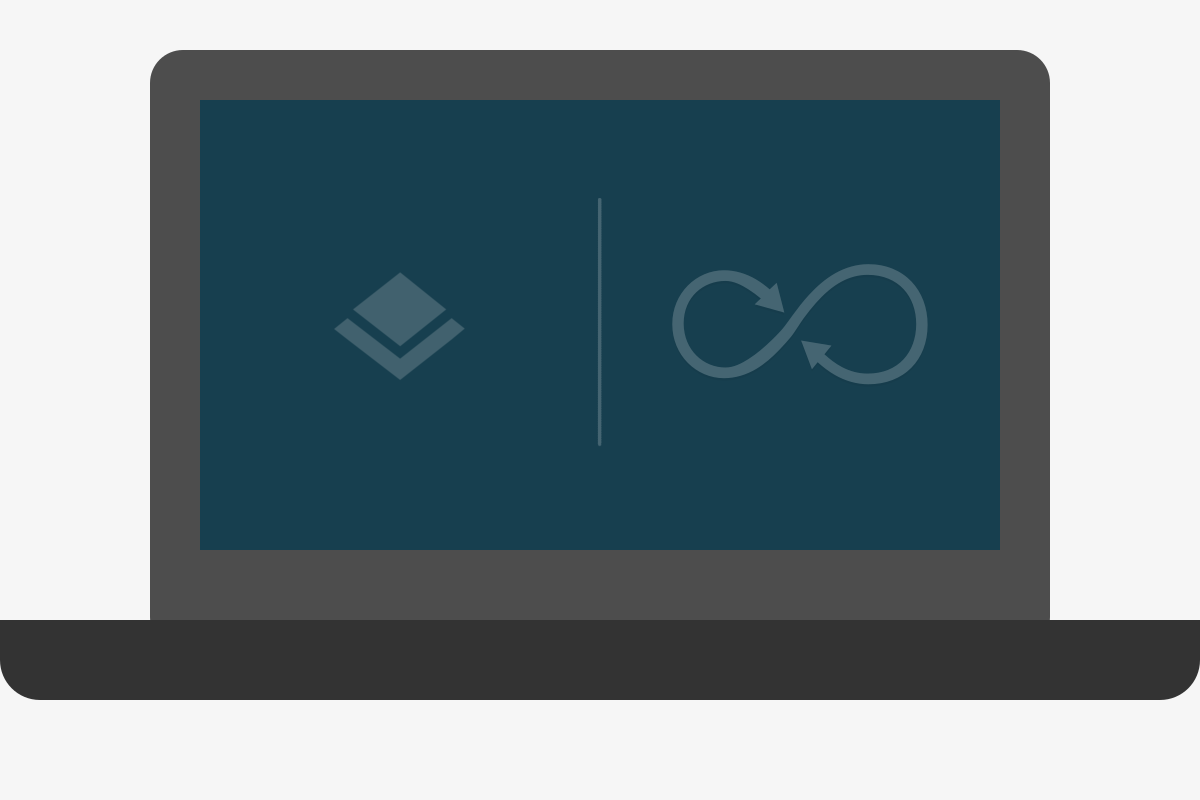
我在我的笔记本上装了 openSUSE Leap:
在 Typora 软件中,复制图像的链接,选中文字按 ctrl-shift-I 快速插入图像。
尽管互联网上有大量资源,为了确保文章图片不丢失,同时避免侵权,尽量上传自己的图片。
控制图片的大小 对齐方式
MarkDown 中显示图片的语法是  。但是有时候我们需要更改图片大小和位置。
通过 img 标签控制宽高
<img src="http://pic15.photophoto.cn/20100615/0006019058815826_b.jpg" height="330" width="495">
通过 <div> 标签和 align 属性控制对齐方式
单张图片:
<div align=center>
<div align=right>
多张图片可以这样写:
<div align="center">
<img src="http://pp.myapp.com/ma_pic2/0/shot_42391053_1_1488499316/550" height="330" width="190" >
<img src="http://pp.myapp.com/ma_pic2/0/shot_42391053_2_1488499316/550" height="330" width="190" >
<img src="http://pp.myapp.com/ma_pic2/0/shot_42391053_3_1488499316/550" height="330" width="190" >
</div>
其他属性
根据 MarkDown 编辑器解析语法的方式不同,有些编辑器还支持别的属性
比如在 img 标签中增加 style=“margin-left:45px” ,在 atom 中配合 GitHub MarkDown 有效。
甚至相同的 html 属性在不同的编辑器内展示效果也不一样。如果想传递一个 md 文件给别人的话, 尽量不要加别的 html 属性进去,最好是测试满意后转换为 pdf 格式发给对方。